Tell me, please, in the next issue.
There is the original image with an alpha channel.

Beneath the alpha channel is here is a picture
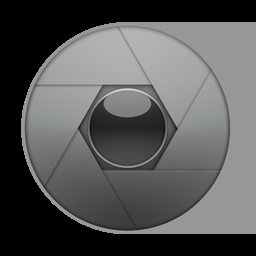
Tell me, how do I do it like this, while preserving the alpha channel of the image.


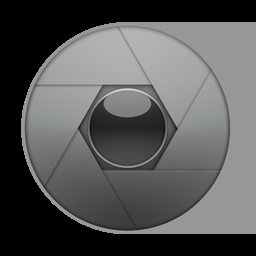

Code: Select all
convert alfThing.png -alpha off -fill White -opaque Black -alpha on a.png


Code: Select all
convert bird.png -alpha off -format "%@" info: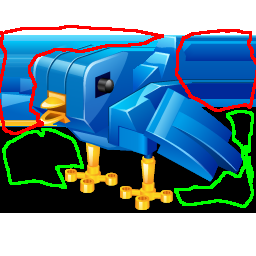

Code: Select all
convert ^
birdBkW.png ^
-transparent White ^
-compose DstOver ^
( -clone 0 ) -geometry +1+0 -composite ^
( -clone 0 ) -geometry +2+0 -composite ^
( -clone 0 ) -geometry +4+0 -composite ^
( -clone 0 ) -geometry +8+0 -composite ^
( -clone 0 ) -geometry +16+0 -composite ^
( -clone 0 ) -geometry +32+0 -composite ^
( -clone 0 ) -geometry +64+0 -composite ^
( -clone 0 ) -geometry +128+0 -composite ^
( -clone 0 ) -geometry -1+0 -composite ^
( -clone 0 ) -geometry -2+0 -composite ^
( -clone 0 ) -geometry -4+0 -composite ^
( -clone 0 ) -geometry -8+0 -composite ^
( -clone 0 ) -geometry -16+0 -composite ^
( -clone 0 ) -geometry -32+0 -composite ^
( -clone 0 ) -geometry -64+0 -composite ^
( -clone 0 ) -geometry -128+0 -composite ^
-background White -compose Over -layers flatten ^
birdtw.png


Code: Select all
convert ^
birdBkW.png ^
birdWithTrans.png ^
-compose CopyOpacity -composite ^
smearedWithTrans.png

