I start with a 580x480 source image. There are 100 pixels on the right that I need to get rid of, and also, I only need a 478x478 circle of the image. So, I created a 480x480 mask file that has a 478x478 circle. I crop off the 100 pixels that I don't want, and I composite it with the mask to only have the 478x478 pixels of the circle that I need for production.
My issue is that I'm getting a 1,1 offset. I can tell that the center is off, because there's a cross in the center of the image. When I overlay a "test" layer that should give me the true center, the crosses don't quite line up. I know that the test layer is correct.
These are my commands
Masking and removing the rightmost 100 pixels with the composite and trim.
Note that this takes a 580x480 pixel image and masks it with a 480x480 image and makes it a 478x478 circular image
Code: Select all
convert source.png mask.png
-alpha Off
-compose CopyOpacity
-composite
-trim
+repage
output1.png
478x478 is still 478x478
Code: Select all
-convert output1.png
-channel rgba
-alpha set
-fill none
-opaque "#999960"
-opaque "#333360"
-opaque "#000000"
output2.png
478x478 is still 478x478
Code: Select all
-convert output2.png test.png
-composite
final.png
Any suggestions for different or additional commands to resolve this?
Thanks!