
However so far i was only able to do this:

by using the code below
Code: Select all
montage apple_png12455.png prod_1485509212.jpg very_large_array_antenna.jpg -geometry 60x60+2+2 -background black work_05.jpg

Code: Select all
montage apple_png12455.png prod_1485509212.jpg very_large_array_antenna.jpg -geometry 60x60+2+2 -background black work_05.jpgI am having problem with the syntax of imagemagick for adjusting the size (preserving aspect ratio) and the borders. Can you be a little bit more descriptive on how to do it?. i have seen the examples but the only one which i was able to make it to work was the presented image with the apple, toaster and the antenna in my first post. I understand what you meant by compositing two images but i dont know how to do this. I have to stress that the backslash thing in the examples is causing me tons of troubles in windows as it does not understand that argument so i omitted those but it does not work. Can you help me?. Thanksfmw42 wrote: 2017-06-02T10:49:34-07:00 You can set a title for montage, but it will be one pointsize and cannot have the toaster icon added in the top left. I would suggest that you create the simple montage with the black background and use -geometry to add the space you want between images. Then make a larger black image and composite your montage result in it and add text to the top using -annotate for example and use composite to add the toaster icon in the top right. For a title see http://www.imagemagick.org/Usage/montage/#controls.
Instead of the apple which is in the picture above i would like to use this imagesnibgo wrote: 2017-06-02T13:07:35-07:00 Chemist116: If you show your input images, we can more easily show you what you need for your required output.
There are many ways of making that output. If you only want it once, why not use Gimp? With ImageMagick, I might do it like this: a single "convert" or "magick", read the apple, add a border, duplicate and append, append another image with the text and toaster.
The examples on the official usage pages are for bash shells. For IM under Windows, see http://www.imagemagick.org/Usage/windows/ . Most scripts on my pages are for Windows BAT.

Code: Select all
convert ^
SBAcyNj.jpg ^
-resize 250x250 ^
-compose Copy -bordercolor Khaki -border 10 ^
-duplicate 2 +append ^
-duplicate 1 -append ^
-border 10 ^
sba_out.png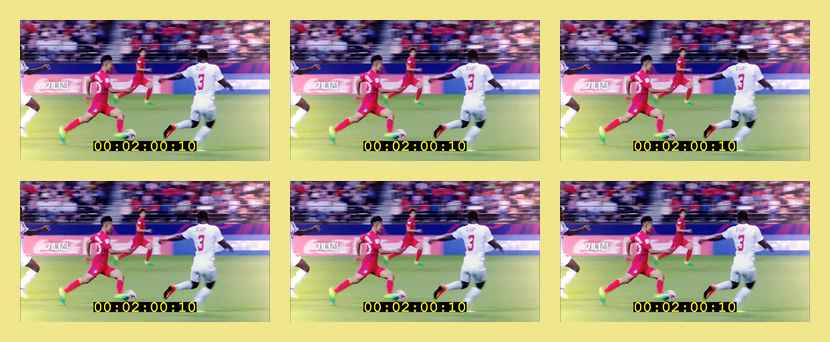
Use "convert" instead of "montage". First you should review the example snibgo provided above, then also maybe try a command like this to get you started...Chemist116 wrote: 2017-06-03T04:28:58-07:00however i am stranded with the code -geometry on how to resize it such it fits let's say 250 pixels but maintaining its aspect ratio and to assemble a sequence of aq grid of 3 x2 images such as in a contact sheet.
Code: Select all
convert img1.jpg img2.jpg img3.jpg img4.jpg img5.jpg img6.jpg -resize 250x250 ^
-bordercolor black -border 5 +append -crop 2x1@ -append -border 5 +repage output.jpgCode: Select all
convert ^
-bordercolor black ^
-gravity Center ^
( img1.jpg img2.jpg img3.jpg -resize 250x250 -border 5 +append ) ^
( img4.jpg img5.jpg img6.jpg -resize 250x250 -border 5 +append ) ^
-append -border 5 +repage ^
output.jpg