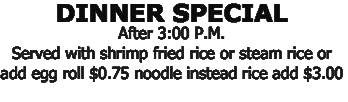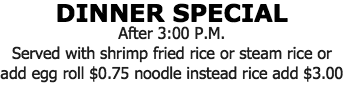https://www.dropbox.com/s/k74wc6id98lzsgu/958.png?dl=0
I have changed the background color to white and foreground to black using:
Code: Select all
convert 958.png -colorspace Gray -auto-level -threshold 80% -unsharp 0x5 958WB.pngAll I need is to replace the background (any color) with white and the text with black colors.
How do I go about doing it?