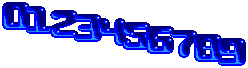Ok thank you all. Finally solved the issue with OpenCV. It has a
High level stitching API (Stitcher class) called cv::Stitcher, which is perfect for my needs.
There are several things to keep in mind though about this and other software you recommended:
- FFmpeg is mainly for video manipulation so no use here.
- ImageMagick is oriented for single-picture manipulation only, so not much use here either.
- Microsoft Image Composite Editor (ICE) is a pain in the ass to use and does not auto-detect the position of each picture. It's horrible.
- Hugin is great but requires you a lot of work to reference pictures spatially, so it is very tedious when you have dozens of pictures to manipulate. Furthermore it's not easy to automate because of that.
- cv::Stitcher from OpenCV is the best, however requires a lot of overlap, otherwise the following error will be thrown:
Code: Select all
Can't stitch images, error code = 1
The sample cv::Stitcher has to be compiled from source code because the binaries are not included for any operating system.