I've tried a couple of different approaches, but neither has worked. I tried this:
convert %%f -alpha set -virtual-pixel transparent -channel A -morphology Distance Manhattan ..\processed\%%f
But no matter how I rejig the parameters, I always end up fading the whole image.
I tried this:
convert %%f -alpha set -virtual-pixel transparent -channel A -blur 30x30 -level 50%,100% +channel ..\processed\%%f
But I have the opposite problem--only a tiny bit of fading that doesn't go all the way to fully transparent, and only on the top edge.
I have ImageMagick 6.8.8.2 right now.