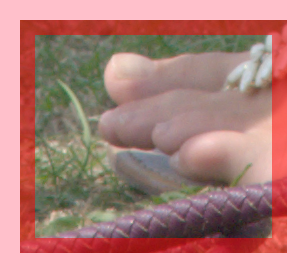I changed my RAW converter from Lightroom (LR) to Capture1 (C1). Within LR I have been used LR/Mogrify2 plugin [1] to place watermarks, text annotations, frames etc, but with C1 have to create my own scripts.
It was no big deal to create scripts which add watermarks and text annotations. But with the frames I have no glue how to solve. Here you can see what kind of frame I would like to create:

It's not good visible on this image but the frame has an opacity of 60%.
The dimensions I have sketched here:

I have tried frame, border, shave etc but not solution found. I can add a frame outside the image with or without changing the image dimensions. The frame should not have an absolut dimensions but relative to the image border because not all images will have the same resolution.
I expect that it is possible with Imagemagick because the a.m. plugin for LR works completely with Mogrify.
Do you have a hint or maybe a solution for my problem?
Thanks for your support!
[1] https://www.photographers-toolbox.com/p ... grify2.php