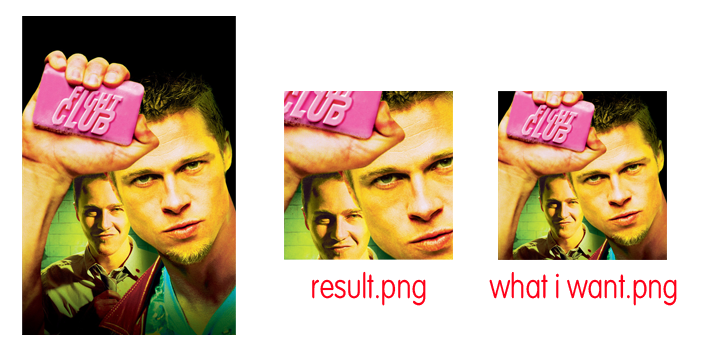I'm trying to use imagemagick for auto creating missing disc images from a movie poster for mediaportal (open source home theatre pc software). I'm hoping some one can help me with the commands I need to use.
Start with poster.jpg which is a rectangular image and can be any size.
Step 1a - Centre crop into a square
Step 1b - Resize to 1000 x 1000
Step 2 - Apply a transparency mask
Step 3 - Overlay a semi transparent image on top
Save final image as png with transparency
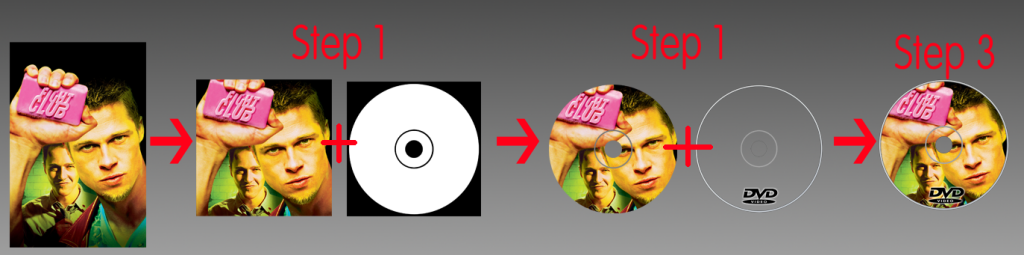
Link to poster.jpg/transperncy masks etc on photobucket
Link to .zip file with all images
Any help will be appreciated. I'm trying to do this myself but I'm struggling, hopefully this is a relatively simple task for most people and someone can chime in with the steps I need to do
Thanks!!! <3