(Sorry for my English... but an image is like a thousand of words)
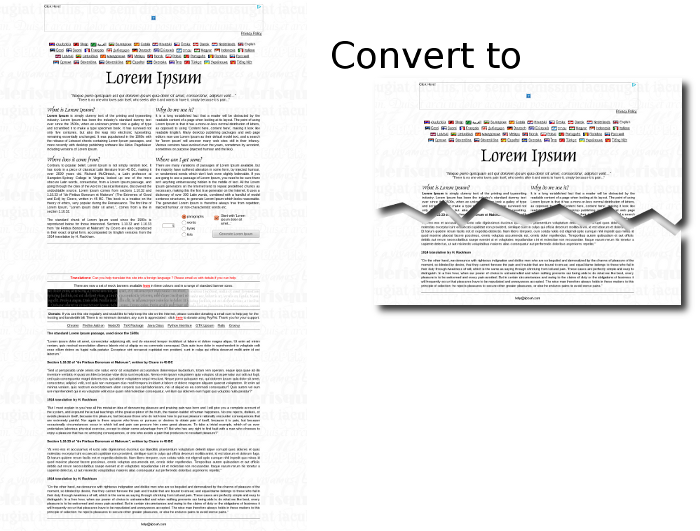
Thanks in advance
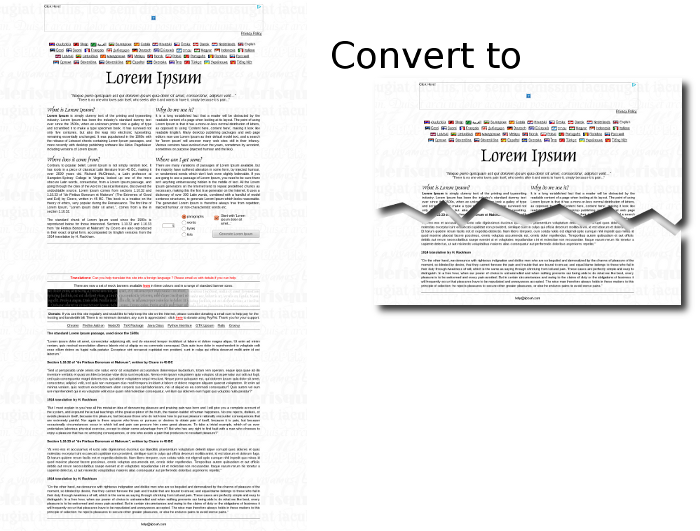
Code: Select all
%IM%convert -size 1000x6000 gradient:red-blue sample.png
%IM%convert ^
-size 1000x100 xc: ^
-draw "path 'M0,50 L333,99 L666,0 L999,50 L999,99 L0,99 Z'" ^
cutout_mask.png
%IM%convert ^
sample.png ^
( -clone 0 -gravity North -crop 1000x200+0+0 +repage -write cutout_Top.png ) ^
( -clone 0 -gravity South -crop 1000x200+0+0 +repage -write cutout_Bottom.png ) ^
NULL:
%IM%convert ^
cutout_Bottom.png ^
( +clone -fill Black -colorize 100 cutout_mask.png -negate -gravity North -composite ) ^
-alpha off ^
-compose CopyOpacity -composite ^
cutout_Bottom_cut.png
%IM%convert ^
cutout_Top.png ^
( +clone -fill White -colorize 100 cutout_mask.png -gravity South -composite ) ^
-alpha off ^
-compose CopyOpacity -composite ^
cutout_Top_cut.png
%IM%convert ^
cutout_Top_cut.png ^
( cutout_Bottom_cut.png -repage +0+150 ) ^
-background None -layers Merge ^
cutout.png
%IM%convert ^
cutout.png ^
( +clone -background Black -shadow 80x2+12+12 ) ^
-background None ^
+swap -layers Merge +repage ^
cutout_shad.png