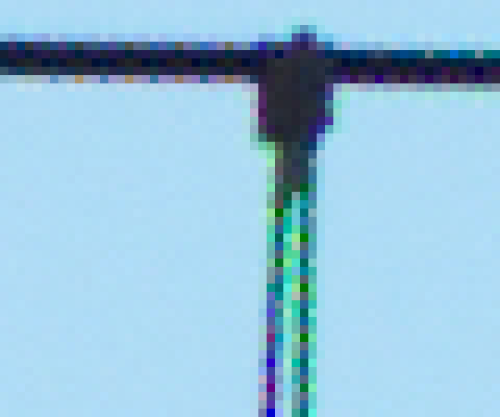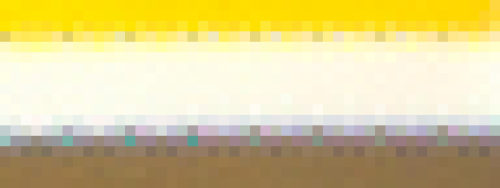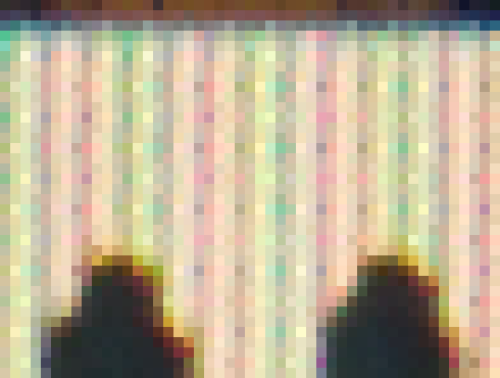Alleviating Raw Photo Processor X-Trans conversion artifacts
Posted: 2016-09-07T18:32:48-07:00
Hello,
To develop raw files from my Fuji mirrorless camera I’m using Raw Photo Processor, a raw converter based on dcraw. It works quite well, but it uses an older algorithm which leaves jagged artifacts, especially visible on high contrast areas (see https://dl.dropboxusercontent.com/u/662726/test.jpg).
This is what I tried to mitigate the effect:
A median filter on the luminosity channel:
A median filter applied only on the edges:
None of the two attempts was good enough, though. I’m very new to ImageMagick and this is the first time I use the command line to edit images. What can I try to improve the situation? I’m using version 6.9.5-3
Thanks everybody
Marco
To develop raw files from my Fuji mirrorless camera I’m using Raw Photo Processor, a raw converter based on dcraw. It works quite well, but it uses an older algorithm which leaves jagged artifacts, especially visible on high contrast areas (see https://dl.dropboxusercontent.com/u/662726/test.jpg).
This is what I tried to mitigate the effect:
A median filter on the luminosity channel:
Code: Select all
convert test.jpg -colorspace LAB -separate test-%d.jpg
convert test-0.jpg -median 3x3 test-0-median.jpg
convert test-0-median.jpg test-1.jpg test-2.jpg -set colorspace LAB -combine -set colorspace sRGB test-combined.jpg
Code: Select all
convert test.jpg -colorspace gray -edge 1 -negate test-mask.jpg
convert test.jpg -median 3x3 test-median.jpg
convert -size 3288x4952 tile:test.jpg tile:test-median.jpg test-mask.jpg -composite compo.jpg
Thanks everybody
Marco