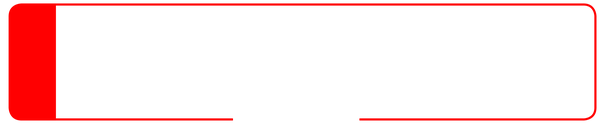Page 1 of 1
CMYK + white spot color... how?
Posted: 2016-09-14T01:17:01-07:00
by boognish100
I have imagemagick up and running on my server now. I have a png image generated from html, I installed magemagick to convert the png to a cmyk pdf. This is the command line I currently use...
exec("convert -colorspace cmyk -density 300 -resize 1311x6156 myimage.png output1.pdf 2>&1", $array);
That works fine, it creates a cmyk pdf. Though there is a problem. The images generated from the interface I'm building will be used with a special printer which prints on colored acetate and prints white colour (i.e. unlike a normal printer for white paper which leaves a gap where there is white colour). I'm a web guy, not print, so this is a little out of my comfort zone, this is what the printer manufacturer guy I'm testing this with told me...
In all cases the result on WHITE paper was fine. As this is a CMYK file. That is to say, it consists of the colors Cyan, Magenta, Yellow and Black. These files ASSUME the paper is white. And, there is no additional 5th colour in this file. When printing your pdf there is NO white content in the file, the driver was asked to underprint all pixels except Black, with WHITE… but note the Union Jack background, which should be white… is the paper color (normally white, but on a yellow acetate, it is yellow.
Here is how your imagemagick generated pdf compares with a pdf that will work with this printer...

Is there a imagemagick command line I can use to do this cmyk + white spot color separations thing he's referring to?
Appreciate any help with this, I'm a bit stuck!
Re: CMYK + white spot color... how?
Posted: 2016-09-14T01:43:26-07:00
by snibgo
I can understand the problem, though I don't know the solution. Can you link to a PDF that contains a white spot colour? It may contain multiple images in the same location on the page, eg one image for CMYK plus one image per spot colour. I don't think IM can do that.
What version of IM are you using?
Re: CMYK + white spot color... how?
Posted: 2016-09-14T20:16:02-07:00
by boognish100
snibgo wrote:I can understand the problem, though I don't know the solution. Can you link to a PDF that contains a white spot colour? It may contain multiple images in the same location on the page, eg one image for CMYK plus one image per spot colour. I don't think IM can do that.
What version of IM are you using?
Hi, thanks for the reply. Apologies for the delay. The guy didn't actually attach the example pdf he refers to. I emailed him yesterday requesting this, so should hopefully get a response today and will send it on to you.
Version is...
Version: ImageMagick 6.7.2-7 2016-06-16 Q16
http://www.imagemagick.org Copyright: Copyright (C) 1999-2011 ImageMagick Studio LLC Features: OpenMP Version: ImageMagick 6.7.2-7 2016-06-16 Q16
http://www.imagemagick.org Copyright: Copyright (C) 1999-2011 ImageMagick Studio LLC Features: OpenMP Version: ImageMagick 6.7.2-7 2016-06-16 Q16
http://www.imagemagick.org
Re: CMYK + white spot color... how?
Posted: 2016-09-19T03:39:59-07:00
by boognish100
Hi, sorry this took ages, this is the example pdf he sent with the white spot color ...
http://expirebox.com/download/5d398ee43 ... 4b3f0.html
Re: CMYK + white spot color... how?
Posted: 2016-09-19T04:06:57-07:00
by snibgo
According to pdfimages, that pdf contains no raster images. Adobe Reader shows large and small letters that we can individually select.
So that PDF is vector-only. IM can't make that type of PDF. It doesn't help us figure out how to create PDFs from IM that contain spot colours.
If you can get a PDF file that contains raster images, with spot white, that would help.
Re: CMYK + white spot color... how?
Posted: 2016-09-19T04:19:39-07:00
by boognish100
I've requested this, hopefully will have something shortly
Re: CMYK + white spot color... how?
Posted: 2016-09-20T05:09:11-07:00
by boognish100
snibgo wrote:If you can get a PDF file that contains raster images, with spot white, that would help.
Hi there, got the file now, you can check out a raster version of the pdf with white spot colour here...
http://expirebox.com/download/4be93c89e ... 1e390.html
Re: CMYK + white spot color... how?
Posted: 2016-09-20T06:56:40-07:00
by snibgo
According to pdfimages, that PDF contains two same-size raster images.
Code: Select all
f:\web\im>pdfimages -list "Raster - Job Content - Number Plate 4.pdf"
page num type width height color comp bpc enc interp object ID x-ppi y-pp
i size ratio
--------------------------------------------------------------------------------------------
1 0 image 6001 1263 index 1 8 image no 19 0 301 301 31.9K 0.4%
1 1 image 6001 1263 icc 4 8 jpeg no 20 0 301 301 567K 1.9%
Extract them:
Code: Select all
f:\web\im>pdfimages -all "Raster - Job Content - Number Plate 4.pdf" numplt
Identify them:
Code: Select all
f:\web\im>%IM%identify numplt*
numplt-000.png PNG 6001x1263 6001x1263+0+0 8-bit sRGB 32KB 0.000u 0:00.000
numplt-001.tif TIFF 6001x1263 6001x1263+0+0 8-bit CMYK 30.33MB 0.000u 0:00.000
This fits my theory that we need two raster images in the PDF, the same size, and that they should be in the same position in the PDF. One is used for the CMYK inks, the other for the white ink. If the white ink isn't placed where there is CMY or K ink, the printing order doesn't matter.
Looking at the PDF in Adobe Reader, it looks exactly like the CMYK file numplt-001.tif. This is what I would expect.
However, numplt-000.png is weird. I thought it would be black where we want white ink, and otherwise black. Or perhaps the opposite: white where we want white ink, and otherwise black. But it is neither of these. Here it is, resized for the web:
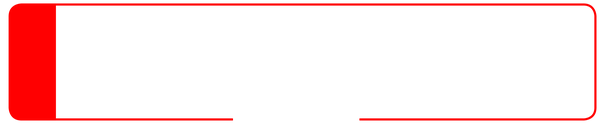
I can't see how this image is used. A possible theory: where this image is white, the printer will place white ink. Where the image is red (why
red?), there will be no white ink. And the white ink must be placed before the CMYK inks.
EDIT: And why is there a gap in the bottom line?
Re: CMYK + white spot color... how?
Posted: 2016-09-29T05:19:02-07:00
by boognish100
Hi snibgo, sorry for not replying sooner. First, I just wanted to say thank you very much for taking the time to help me!
I came up with a solution that bypasses the need for any special image manipulation. By setting the driver to 'underprint', everything prints correctly except the area's of the image that are 100% white, in these case, it leaves a gap as mentioned previously. All I need to do was 'tint' the 100% white areas of the image with a minuscule 1% yellow colour, and the printer dutifully prints those areas with white ink, the 1% tint is not noticeable to the human eye, and everything looks great

Image magick is superb and will be using again on other project for sure. Thanks so much for all your help,