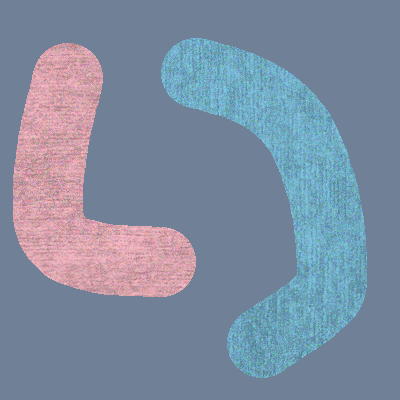Apply overlay image to masked areas
Posted: 2019-07-09T22:16:23-07:00
Hi
I have an image with say 3 known colours and I want to go through the 3 colours, replace them with another colour and apply an overlay to the colour changed areas. It is being handled by a PHP script, so I can use that to loop if that's easier.
To clarify:
1) replace colour X with colour Y
2) apply texture overlay (multiply/screen) to new colour Y area
3) repeat 1 and 2 as required
4) output combined image
I have tried a lot of different combinations of commands I found here - but I either end up applying the overlay to the entire image or some other incorrect
I'm using ImageMagick 6.7.8-9
Any help would be appreciated.
I have an image with say 3 known colours and I want to go through the 3 colours, replace them with another colour and apply an overlay to the colour changed areas. It is being handled by a PHP script, so I can use that to loop if that's easier.
To clarify:
1) replace colour X with colour Y
2) apply texture overlay (multiply/screen) to new colour Y area
3) repeat 1 and 2 as required
4) output combined image
I have tried a lot of different combinations of commands I found here - but I either end up applying the overlay to the entire image or some other incorrect
I'm using ImageMagick 6.7.8-9
Any help would be appreciated.